Looks like people really enjoy talking about movies.
Lets leverage that with a blog meme and learn from each other which new movies people suggest us to watch. This is my unordered list.
This is the best. Very feminist, dense, funny sometimes and beautiful. I wish I could have this DVD at home, but can’t find it on stores. It is an Oscar winner too.
I really like how Carl Sagan articulated the relationship between science, faith, religion and believes in this story. Its a very well done movie, and I am looking forward to read the book.
This is the first Dogme 95 movie I saw, and also the best. I remember how everything was refreshing: the technique, the acid story, language. All.
In the end of the movie, people in the theater started clapping. This is rare. Only for rare movies like this.
A.k.a “Black Cat, White Cat”, is the best comedy I ever saw. I should see more movies by Emir Kusturica, but every time his movies feature in a film festival in São Paulo, I can’t manage the long lines.
From Brazil, based in true facts, very violent, very well done and very beautiful too. The actors are completely unknown and poor boys and girls that were trained to play, and did a really great job on this movie. Nominated for 4 Oscars plus another 48 wins & 22 nominations. Don’t miss it.
Outstanding movie. Refreshing in shape, style, music, and on its story with a bit of metaphysics.
I really doubt somebody would put this movie in a top list. I like the metaphor this movie provides about reencarnation and spiritual learning and forgiving. I have to admit I watched it a little bit high.
I’m talking about the first movie plus a few elements from the 2 others to close the context and atmosphere. Not the whole series.
For me this movie is very philosophical and is a metaphor about our addictions, illusions and a real higher life that we need to find inside ourselves. This and the Butterfly Effect are somehow related movies in this matter.
Is just great how successful this movie was in establishing a style, a sort of new way of doing fantasy movies and on popularizing philosophical subjects.
Although I believe the actual life of Jesus was quite different from this story, The Last Temptation of Christ is the one that gets closer. Specially his search for a bigger true and how the story puts Jesus as a plain real man — and not a god —, with conflicts and agonies.
I saw it for the 9th time on TV at 3AM, after returning from a party, and finally time has come to recognize it as a very beautiful movie.
Electric Light Orchestra‘s soundtrack is wonderful and remarkable. The movie is light, full of love, and people involved in its creation were just having a lot of fun. A jewel from the 80’s that is still being sold as DVDs with high prices in stores.
The idea is simple: get pieces of audio beauty and add some visual beauty on top of them. You can do no wrong. I prefer the more abstract or surreal chapters, but I don’t skip the other parts every time I watch these movies again and again.
From all great classical composers movies, this is the best.
Despite the small romantic affair, problems with family etc, I like the focus of this movie on the intense emotional and spiritual relation of the composer with its music, where the inspiration comes from and its transforming power in human kind.
An incredibly entertaining movie about Mozart’s life which was the big Oscar winner of 1985, amassing best movie, best actor for Murray Abraham amongst other prizes. The Mozart character in the movie is very close to what is known about the actual real person.
Two movies from Yimou Zhang. The first is more philosophical and the other more romantic. Both have great landscapes, nice stories and excellent Kung-Fu/dance scenes.
An excellent alternative american film. Very acid.
I think this is the best romance movie you can get.
If you join the meme, please remember to use trackbacks to get linked all around and leverage the blogsphere mesh.
Check also a list of top latin american movies.

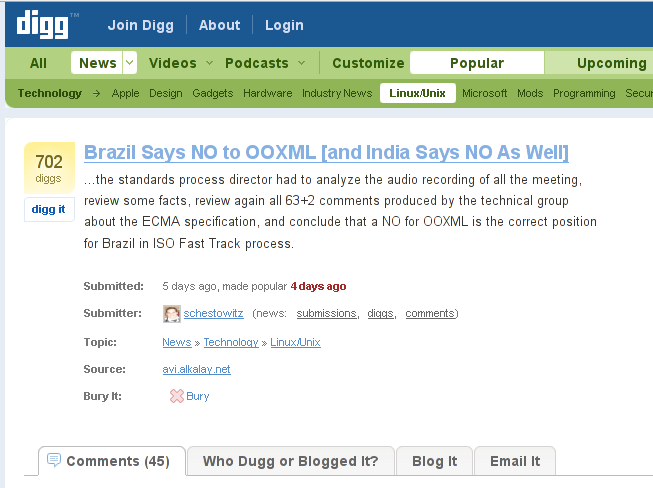
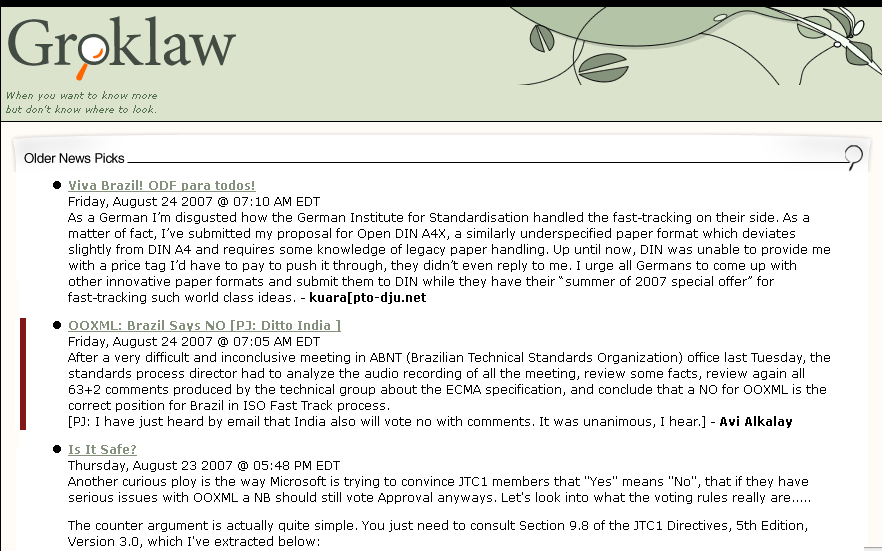
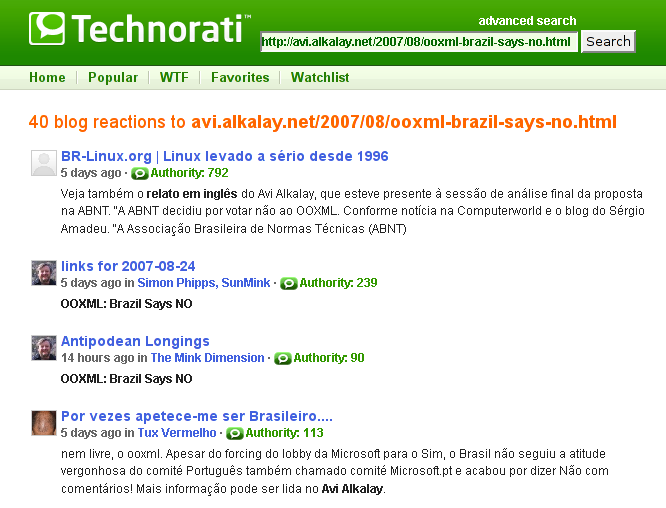
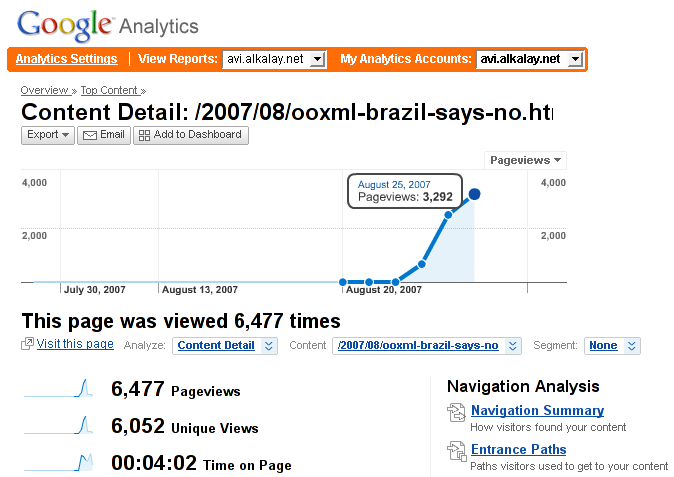



 1999 was the year I went to a Linux World & Expo event (
1999 was the year I went to a Linux World & Expo event (





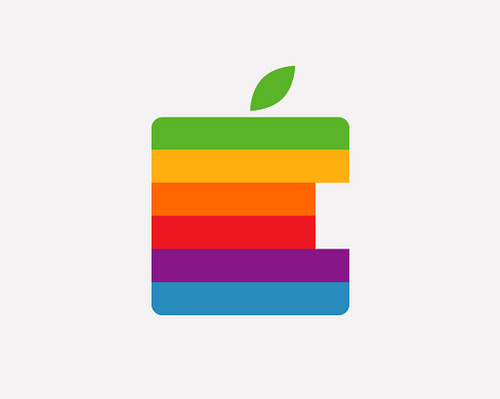


 This weekend I had the chance to try a friend’s
This weekend I had the chance to try a friend’s 


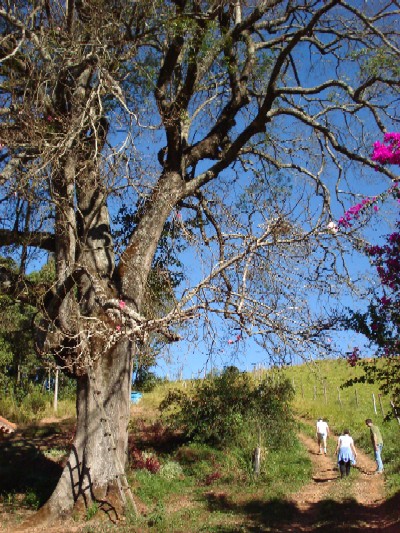





 I spent the day in an Office Open XML conference in Brasília with many colleagues from companies in the industry, including Red Hat, Novell, 4Linux, ODF Alliance, IBM and Sun Microsystems.
I spent the day in an Office Open XML conference in Brasília with many colleagues from companies in the industry, including Red Hat, Novell, 4Linux, ODF Alliance, IBM and Sun Microsystems. Yesterday, in a meeting on the beutifull
Yesterday, in a meeting on the beutifull